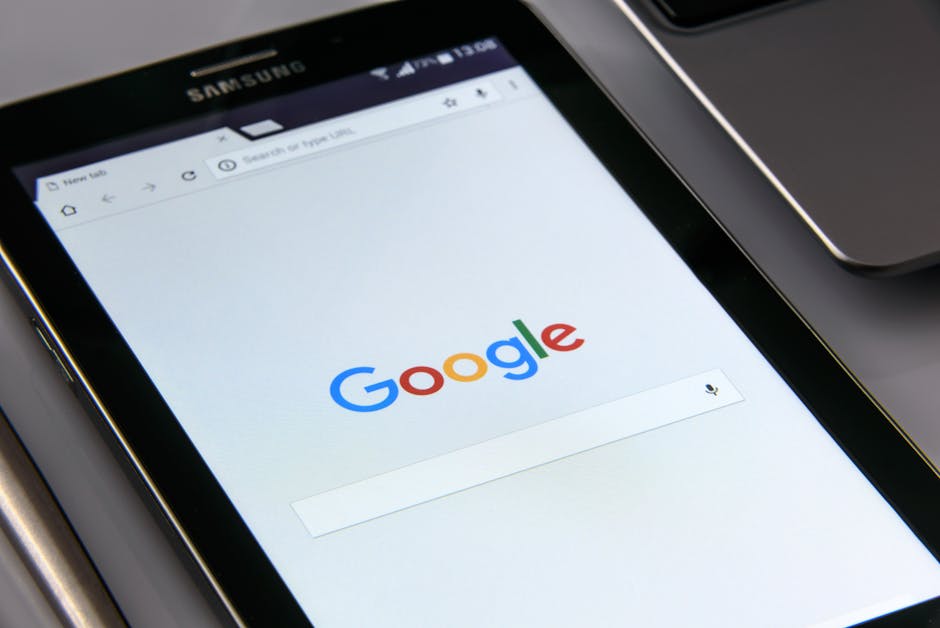Google Chrome shortcuts that will save you time
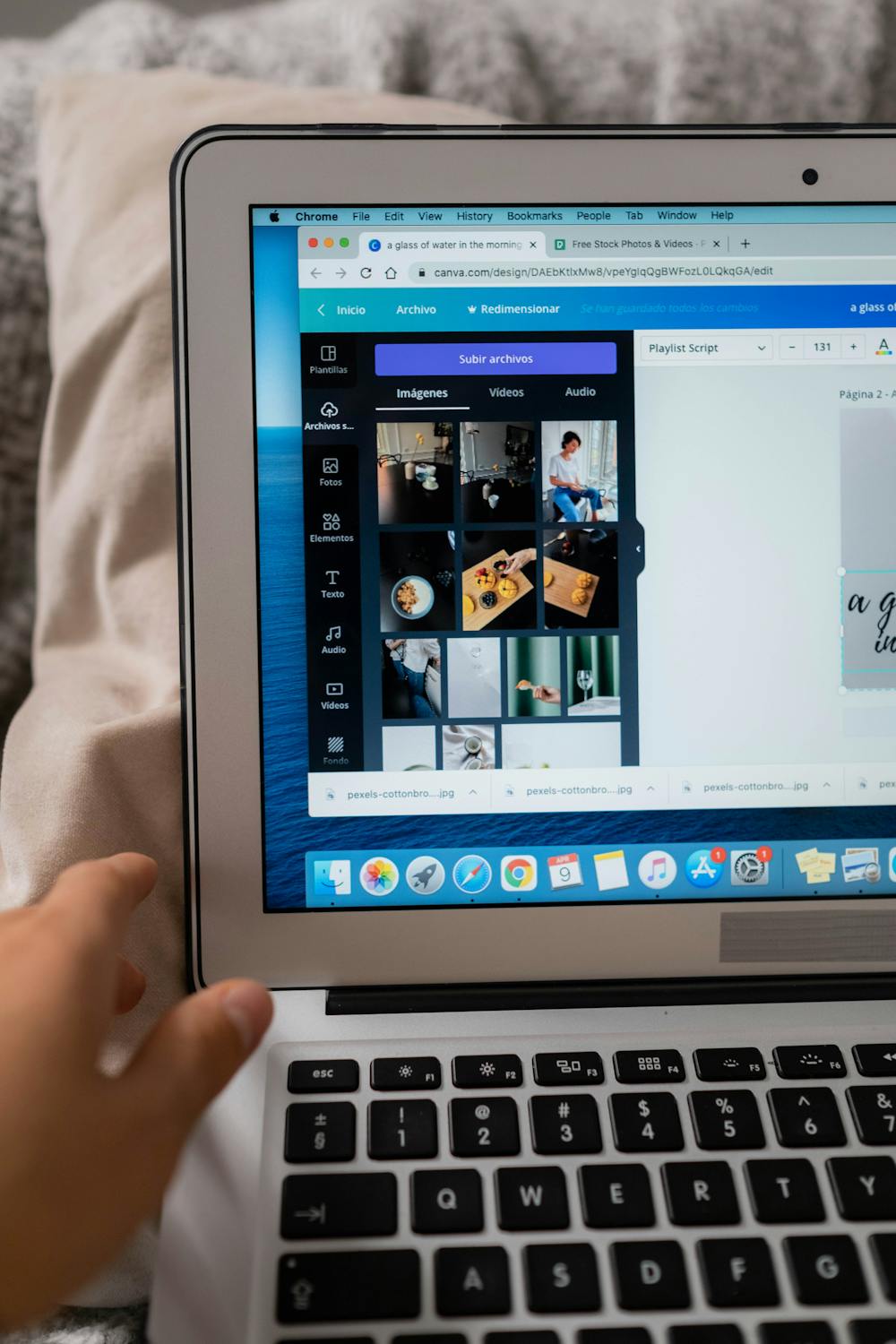
Google Chrome, one of the most popular web browsers, offers a plethora of shortcuts designed to enhance productivity and streamline browsing. Mastering these shortcuts can significantly reduce the time spent navigating through menus and performing repetitive tasks, making your online experience more efficient.
Basic Navigation Shortcuts
Getting around in Google Chrome becomes much easier when you know the basic navigation shortcuts. These key combinations can help you quickly open, close, and switch between tabs and windows.
- Open a new tab: Press
Ctrl + Tto open a new tab. - Close the current tab: Use
Ctrl + Wto close the active tab. - Reopen the last closed tab: Hit
Ctrl + Shift + Tto reopen the last tab you closed. - Switch between tabs: Move to the next tab with
Ctrl + Tab, and move to the previous tab withCtrl + Shift + Tab. - Open a new window: Press
Ctrl + Nto open a new browser window. - Close the current window: Use
Ctrl + Shift + Wto close the active window.
The ability to quickly navigate between tabs and windows not only saves time but also helps maintain workflow continuity. Whether you're researching multiple topics or managing various tasks simultaneously, these shortcuts keep everything just a keystroke away.
Efficient Browsing and Search Commands
Browsing efficiently involves more than just opening and closing tabs. Chrome offers several commands that simplify searching and accessing frequently visited websites.
Selecting the address bar: Press Ctrl + L. This shortcut highlights the URL in the address bar, allowing you to quickly type a new address or search term.
Searching within a page: Use Ctrl + F. This command opens a search box where you can enter keywords to find specific text on the current webpage.
Navigating through search results: After using Ctrl + F, press Enter to move to the next result or Shift + Enter to go back to the previous one.
| Command | Shortcut | Description |
|---|---|---|
| Select Address Bar | Ctrl + L |
Selects the URL for quick editing or entering a new address/search term. |
| Find Text on Page | Ctrl + F |
Opens a search box to find specific text within the page. |
| Navigating Search Results | Enter/Shift + Enter |
Makes it easy to jump between found terms on a webpage. |
| Add Bookmark | Ctrl + D |
Saves the current webpage as a bookmark for easy access later. |
| Add Bookmark All Tabs | Ctrl + Shift + D |
Saves all open tabs as bookmarks in a new folder. |
| Create New Bookmark Folder | Crtl+Shift+B |
Tackling Productivity with Advanced Shortcuts
Diving into advanced shortcuts can take your productivity up another notch. These commands allow for more control over your browsing experience, making it smoother and more customizable.
Create Bookmarks: Save your favorite websites by pressing Crtl+D
- Add Bookmark All Tabs : A quick way of saving all open tabs as bookmarks in one folder is Ctrl+Shift+D
Troubleshooting and Task Management Shortcuts
Task Manager : If you notice Chrome slowing down, use Shift+Esc to bring up Chrome's task manager. Clear Browsing Data: Ctrl+Shift+Delete allows you quick access to clear browsing data. Incognito Mode : For private browsing, Ctrl+Shift+N opens an incognito window. Incorporating these Chrome shortcuts into your daily routine can make your internet browsing far more efficient. Whether you're conducting research, managing multiple tasks, or simply trying to stay organized, these key combinations are designed to save time and effort.
Mastering these shortcuts can help optimize your online activities. They offer streamlined navigation, efficient browsing commands, advanced productivity tools, and essential troubleshooting techniques. By integrating these into your daily workflow, you can navigate Chrome with ease and enhance your overall productivity. The key is consistent practice; soon these shortcuts will become second nature. With time-saving benefits and improved workflow efficiency, mastering Google Chrome's shortcuts is well worth the effort.